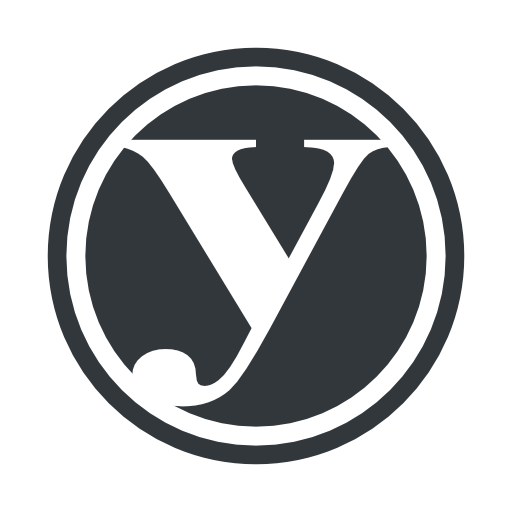Voici des pistes destinées à retrouver (réinitialiser) ou changer un mot de passe utilisateur dans WordPress via phpMyAdmin (cryptage MD5).
En français
- Changer son mot de passe WordPress après l’avoir oublié
[…] Pour changer son mot de passe WordPress après l’avoir perdu, il faut tout d’abord avoir accès à sa base de données MySQL. Viennent ensuite ces petites manipulations […] cherchez la table « wp_users » […] cliquez sur l’icône « crayon » […] Effacez la valeur de la ligne « user_pass » (qui contient plein de chiffres et de lettres) et à sa place, saisissez un nouveau mot de passe puis sélectionnez « MD5″ dans la liste déroulante « Fonctions ». Cliquez enfin sur « Exécuter » […]
En anglais
- How to Reset a WordPress Password from phpMyAdmin
[…] look for the table wp_users […] Click on the Pencil (Edit) Icon […] Edit the user_pass field value. You will notice that there are a lot of random characters in the password field. Due to security reasons, WordPress stores the passwords as MD5 Hash rather than Plain text. […] you will not be able to enter plain text as the password. You would need to use one of the MD5 generators online to generate your password. Recommended Tool: JavaScript MD5 […] Simply type your password in that tool and generate MD5 results. Copy and paste the code you get from the converter into your phpMyAdmin field and click Go to save changes. […] - WordPress phpMyAdmin Guide (Here’s how to change your password using phpmyadmin)
[…] click the dropdown menu indicated, and select MD5 from the menu […] - Resetting Your Password « WordPress Codex (Using the Emergency Password Reset Script)
[…] Download the script from Village Idiot WordPress Emergency Password Script. […]